Looking for a way to stream content to your Apple TV? Do you want to use AirPlay on your Windows or Mac device for screen mirroring? With AirPlay, you can easily share media between devices and enjoy your favorite content on the big screen. Here’s how you can use AirPlay to enhance your streaming experience!
How to Use AirPlay to Stream Content to an Apple TV
With AirPlay, you can stream content from your iPhone, iPad, or Mac directly to your Apple TV. Here’s how it works:

What is AirPlay?
AirPlay is a proprietary protocol designed by Apple that allows you to stream videos, music, photos, and other media from your iPhone, iPad, or Mac to an AirPlay-enabled device, such as an Apple TV or a speaker.
Why use AirPlay?
AirPlay is a convenient way to enjoy your favorite content on the big screen without any cables or wires. You can also use AirPlay to control your playback from your iPhone, iPad, or Mac, which is helpful when you’re watching a movie or listening to music.
The advantages of AirPlay
AirPlay has several advantages that make it a popular option for streaming media. First, it’s incredibly easy to use and doesn’t require any additional hardware. Second, AirPlay allows you to stream high-quality audio and video with little to no buffering. Third, AirPlay supports multiple devices, so you can easily share content with your friends and family.
How to use AirPlay on Windows
If you have a Windows PC or laptop, you can still use AirPlay to stream media to an AirPlay-enabled device. Here’s how to set it up:

The best way to use AirPlay on Windows
One of the easiest ways to use AirPlay on Windows is through iTunes. Simply download and install iTunes on your PC, connect your AirPlay-enabled device to your network, and start streaming your favorite media.
Other ways to use AirPlay on Windows
If you don’t want to use iTunes, there are several other AirPlay-compatible apps that you can use, such as AirParrot, Reflector, and LonelyScreen. These apps allow you to stream media from your Windows device to an AirPlay-enabled device with ease.
How to use AirPlay on Mac for screen mirroring
If you have a Mac device, you can use AirPlay to mirror your screen on an AirPlay-enabled device, such as an Apple TV.
What is screen mirroring?
Screen mirroring is the process of replicating the screen of your device onto another screen. With AirPlay, you can mirror your Mac screen on your Apple TV, allowing you to view your content on the big screen.
How to enable AirPlay on your Mac
To use AirPlay on your Mac, simply click on the AirPlay icon in your menu bar and select your AirPlay-enabled device from the list. You can then choose to mirror your screen or extend your desktop, depending on your preferences.
How to Turn on and Use Airplay on Mac
Turning on and using AirPlay on your Mac is easy. Here’s how to do it:
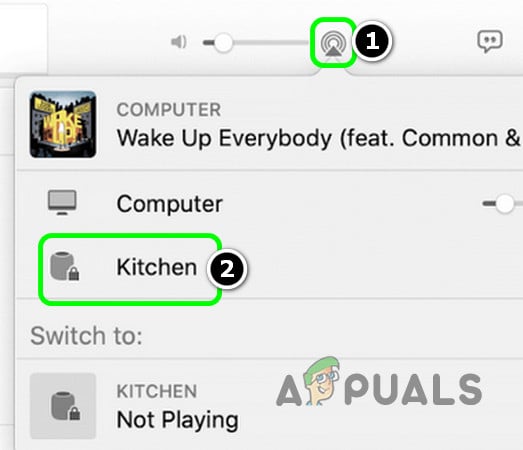
The best features of AirPlay on Mac
One of the best features of AirPlay on your Mac is that it allows you to stream music and video from your Mac to your AirPlay-enabled device, such as an Apple TV or a speaker. Additionally, AirPlay on your Mac allows you to control playback from your Mac, making it easy to pause, skip, or stop your content with ease.
The advantages of using AirPlay on Mac
AirPlay on your Mac has several advantages, including the ability to stream high-quality content with minimal buffering, and the ability to control your playback from your Mac. Additionally, AirPlay on your Mac supports multiple devices, so you can easily share content with your friends and family.
AirPlay Review
If you’re looking for a convenient and easy way to stream media to an AirPlay-enabled device, then AirPlay is the perfect solution. Whether you’re using an iPhone, iPad, Mac, or Windows PC, AirPlay allows you to share your favorite media with the world with just a few clicks. The advantages of AirPlay include high-quality streaming, minimal buffering, and easy playback control.
AirPlay Q&A
Is AirPlay free?
Yes, AirPlay is included with your Apple device and does not require any additional fees or subscriptions.
Can I use AirPlay on my Android device?
No, AirPlay is a proprietary protocol designed by Apple and is not compatible with Android devices.
What is the difference between AirPlay and Chromecast?
AirPlay is a proprietary protocol developed by Apple, while Chromecast is developed by Google. Both technologies allow you to stream media from your device to an AirPlay- or Chromecast-enabled device, respectively, but they differ in terms of their compatibility, features, and cost.
Can I use AirPlay without an Apple TV?
Yes, AirPlay can be used with other AirPlay-enabled devices, such as speakers or sound systems, that are connected to your home network. Additionally, some smart TVs and streaming devices also support AirPlay.
Is AirPlay secure?
Yes, AirPlay uses encryption to protect your data and keep it secure while it’s being streamed. Additionally, you can set a password for your AirPlay-enabled device to prevent unauthorized access.
With AirPlay, you can easily stream media from your iPhone, iPad, Mac, or Windows PC to an AirPlay-enabled device, allowing you to enjoy your favorite content on the big screen. Whether you’re using AirPlay for screen mirroring or streaming music and video, AirPlay is a convenient and easy-to-use solution that enhances your streaming experience.




