Mac users will definitely love the Mac Automator tool for its convenience and functionality. Automator is a built-in application on Mac that allows users to automate tasks without the need for advanced programming knowledge. With Automator, Mac users can do multiple tasks and processes in just a few clicks. In this post, we will discuss different ways on how to use Automator on Mac with your browser.
Batch Rename Photos with Mac Automator
If you frequently take photos with your Mac, you probably know how tedious it is to rename your files one by one. With Automator, you can rename multiple images with one command!

What is Mac Automator?
Mac Automator is a tool that lets you create workflows that automate routine tasks. With Automator, you can create workflows that work with different apps and systems on your Mac. For instance, you can create a custom icon for your files, resize images, or extract text from PDF files – all in one place.
Why Use Mac Automator?
Mac Automator is a useful tool for Mac users who want to save time and streamline their workflows. Most of the tedious tasks you do on your Mac can be automated using this tool.
Advantages of Mac Automator:
- Automates repetitive tasks
- Reduces manual work
- Increases productivity
- Easy to use
- Built-in tool in macOS
The Best Features of Mac Automator:
Mac Automator has some great built-in features that make it a powerful automation tool. These features include:
- Drag-and-drop actions that make it easy to create workflows: You don’t need to know any programming languages to use Automator. You simply create your workflow by dragging and dropping actions from the library.
- Built-in actions that automate tasks: Automator comes with a wide range of built-in actions that you can use to automate tasks. These actions cover everything from manipulating files to controlling applications.
- Scheduling workflows: You can set up workflows to run automatically at a specific time of day or week. This is a great feature for automating tasks that you don’t want to do manually.
- Creating custom actions: You can create your own actions for Automator by creating scripts in AppleScript or Automator’s own scripting language.
Mac Automator Review:
Mac Automator is a must-have tool for any Mac user who wants to streamline their workflows and save time. With Automator, you can automate repetitive tasks, such as resizing images or renaming files, with ease. You don’t need any programming knowledge or experience to use this tool, making it accessible to everyone. Furthermore, it’s a built-in tool on macOS, which means you don’t need to download or install anything.
Learn to Use Mac Automator with 6 Handy Example Workflows
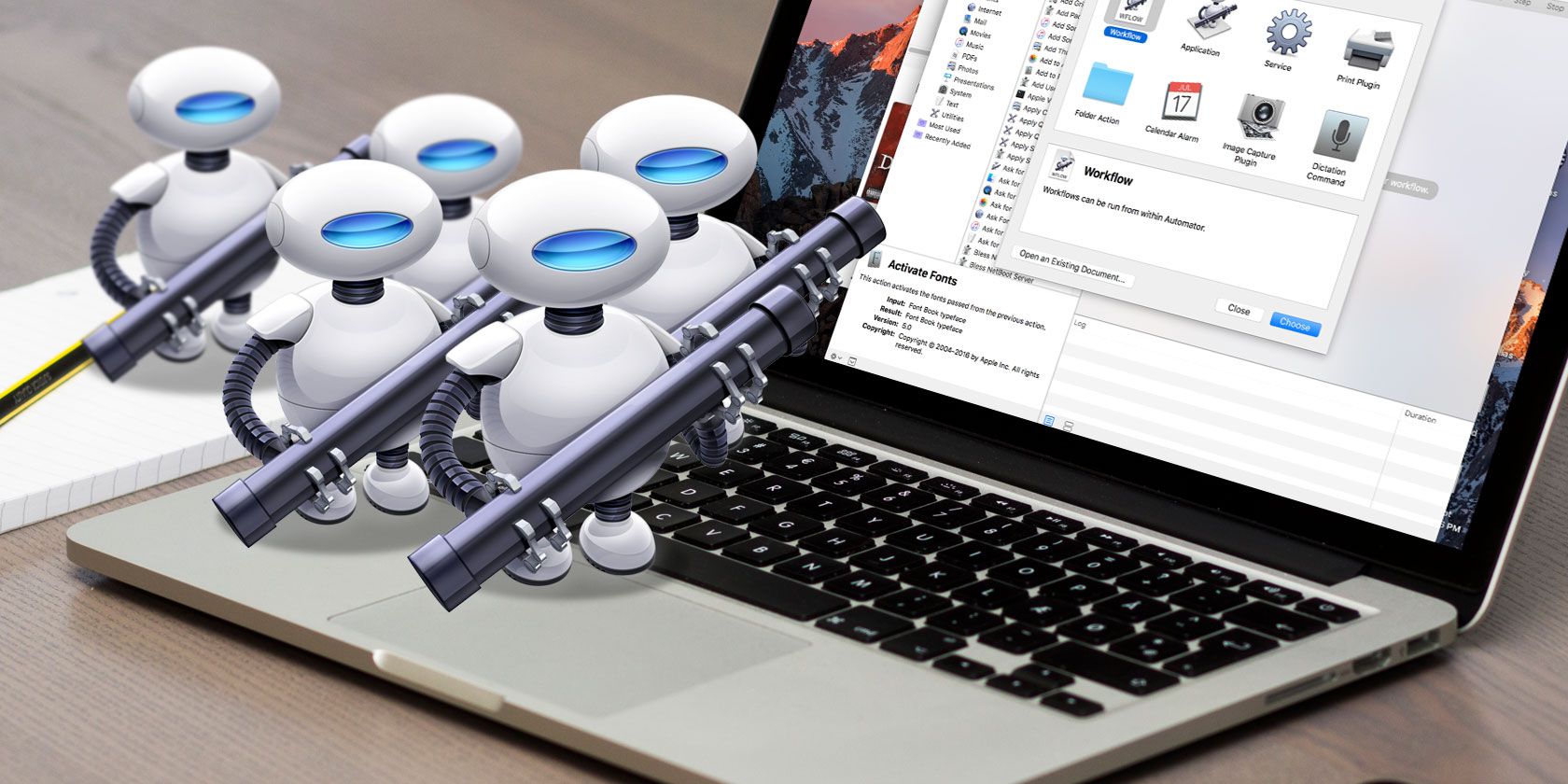
What are the different workflows you can create with Mac Automator?
With Mac Automator, you can create a variety of workflows, from simple to complex. Here are some of the workflows that you can create:
- Rename files in bulk: This workflow lets you rename multiple files at once.
- Resize images: This workflow resizes images to a specific size.
- Create custom icons: This workflow lets you create custom icons for files and folders.
- Extract text from PDF files: This workflow extracts text from PDF files.
- Combine PDF files: This workflow combines multiple PDF files into a single document.
- Print to PDF: This workflow lets you print any document or web page to PDF format.
Why Use Mac Automator for Browser Workflows?
If you’re a Mac user who spends a lot of time on the internet, you’ll love the convenience of using Mac Automator with your browser. With Automator, you can automate several browser tasks, such as downloading files or taking screenshots.
Advantages of Using Mac Automator with Your Browser:
- Streamlines your web browsing
- Saves time with repetitive tasks
- Eliminates the need for advanced programming knowledge
- Can be used with multiple browsers
The Best Browsers to Use with Mac Automator:
Mac Automator is compatible with several popular browsers, including Safari, Google Chrome, and Firefox. You can create workflows that work specifically with these browsers, making your web browsing experience even more efficient!
Q&A:
Q: Is Mac Automator difficult to learn?
No, Mac Automator is easy to learn, even for those who have no programming experience. The tool is designed to be user-friendly, with drag-and-drop actions that make it easy to create workflows.
Q: Can I use Mac Automator to automate tasks on other devices besides my Mac?
No, Mac Automator is a built-in tool on Mac and can only be used on macOS devices.
Q: Can I create unique workflows with Mac Automator?
Yes, you can create custom workflows with Mac Automator using the built-in scripting languages or by creating AppleScripts. You can also download additional actions from third-party sources to expand Automator’s capabilities.
In conclusion, Mac Automator is an essential tool for Mac users who want to streamline their workflows and save time. With the ability to automate tasks on your browser, you can make your web browsing experience even more convenient and efficient. Try it out today and see how much time you can save!




