Dictation on Mac is a powerful tool that can save time and improve productivity. The feature is often under-utilized, but it offers numerous benefits that can enhance the user experience. In this post, we will explore how to use dictation on your Mac and discuss its benefits and drawbacks.
![]()
How to Use Dictation on Mac
Using dictation on Mac is a simple process that requires only a few steps. Here’s how to enable and use this feature:
- Click on the Apple menu at the top left corner of the screen.
- Select “System Preferences” from the drop-down menu.
- Click on “Keyboard.”
- Select the “Dictation” tab from the window that appears.
- Turn on dictation by clicking on the checkbox next to “Dictation.”
- Select the language you want to use for dictation.
- Choose the shortcut you want to use to activate dictation. The default is pressing the “fn” key twice.
- Activate dictation by using the shortcut. When the microphone appears, start speaking.
- Your spoken words will appear on the screen in real-time.
- When you’re finished, click “Done.” Your text will be inserted into the document or field you were in.
What is Dictation?
Dictation is a feature on Mac that allows you to speak into the microphone and have your words transcribed into text. It’s a convenient tool for those who prefer speaking to typing or for those who need to type a lot but want to take a break from typing.
Why Use Dictation on Mac?
There are several reasons why you might want to use dictation on your Mac:
- It saves time: Dictation can be much faster than typing, especially for those who struggle with typing speed or accuracy.
- It’s convenient: Dictation allows you to keep your hands free while still inputting text into your Mac. This can be useful for those who need to multitask or have limited mobility.
- It’s accurate: Dictation on Mac is highly accurate and can recognize a variety of languages and accents.
Advantages of Dictation on Mac
Here are some of the advantages of using dictation on Mac:
- Enhanced productivity: Dictation allows you to create documents, emails, and other types of content more quickly and easily than typing would allow.
- Improved accuracy: Dictation software on Mac is highly accurate, and it can make fewer errors than you might make when typing.
- Better accessibility: For those with limited mobility, dictation can be an excellent accessibility tool.
- Easier multitasking: With dictation, you can keep your hands free and quickly input text while doing other tasks on your Mac.
The Best Dictation Software for Mac
There are several dictation software options available for Mac users. Here are some of the best:
- Apple Dictation: This software comes pre-installed on all Macs and is free to use. It supports over 40 languages and is highly accurate.
- Dragon Professional Individual: This software is designed for professionals and includes advanced features such as support for custom macros and commands.
- Nuance Dragon for Mac: This software is designed specifically for Mac users and includes features such as voice commands, autofill, and the ability to control your Mac with your voice.
- NaturalReader: This software not only transcribes spoken words into text but can also read text aloud. It’s a great option for those who struggle with reading or need to proofread their work.
The Key Features of Dictation on Mac
Here are some of the key features of dictation on Mac:
- Continuous dictation: You can continue dictating for as long as you need to, without having to stop and start again.
- Real-time transcription: Your words appear on the screen in real-time as you speak, giving you instant feedback.
- Voice commands: You can use voice commands to perform certain actions, such as navigating to a specific webpage or opening a specific app.
- Customization: Many dictation software options allow you to customize your settings to better suit your needs.
Review of Dictation on Mac
In general, dictation on Mac is an excellent tool that can save time, improve accuracy, and make it easier to multitask. The software is highly accurate, and it supports a wide range of languages and accents. It’s also convenient for those who prefer speaking to typing or have limited mobility.
Q&A
Can I use dictation on my MacBook?
Yes, dictation is available on all Macs, including MacBooks.
How accurate is dictation on Mac?
Dictation on Mac is highly accurate and can transcribe spoken words into text with a high level of accuracy.
Can I customize the settings for dictation on my Mac?
Yes, many dictation software options for Mac allow you to customize your settings to better suit your needs.
Is dictation on Mac free to use?
Yes, dictation is a free feature included with all Macs.
Will dictation work with any language?
Dictation on Mac supports over 40 languages and can recognize a wide range of accents.
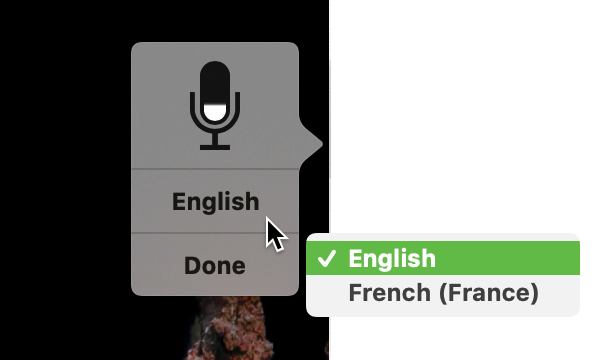
Overall, dictation on Mac is a great tool that can benefit many users. Whether you’re looking to improve your productivity, accuracy, or accessibility, dictation is definitely worth a try. Experiment with different software options and settings to find the best fit for your needs, and enjoy the convenience and speed that dictation can offer.




