Backing up your Mac is essential to ensure that your files are kept safe in case of data loss or damage. One of the most popular and efficient ways to back up your Mac is by using Time Machine. This backup software is already built into your Mac, making it easy to use and accessible. Below are some of the best things to know about Time Machine and why you should consider using it to back up your Mac.
How to use Time Machine to backup your Mac
Using Time Machine to back up your Mac is straightforward. Once you connect an external hard drive to your Mac, Time Machine will automatically recognize it and initiate the backup process. You can also create a specific folder on the external hard drive where Time Machine will back up your Mac to.
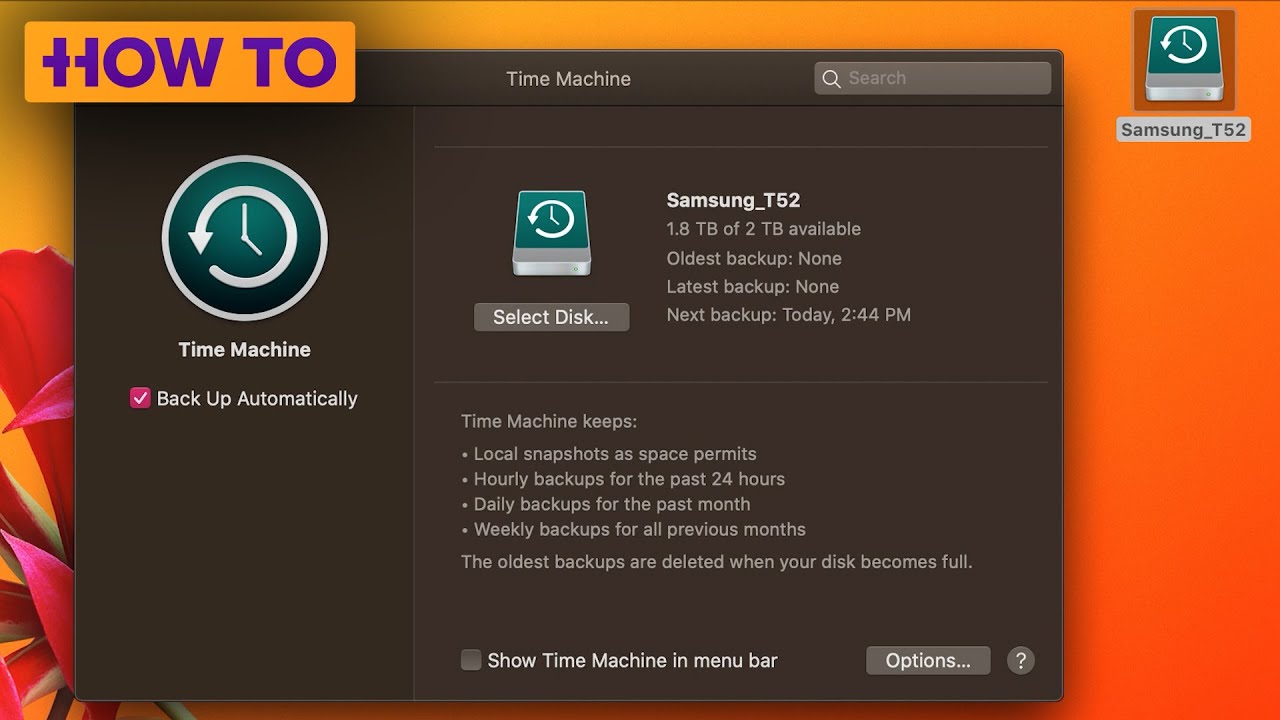
What is Time Machine?
Time Machine is a backup software built into every Mac. It provides automatic backup of your Mac data to an external hard drive, so you don’t have to worry about losing your files in case of data loss or damage. It also saves multiple versions of your files, allowing you to recover specific versions of your files. Time Machine is easy to use, efficient, and reliable.
Why use Time Machine to backup your Mac?
There are several reasons why you should use Time Machine to back up your Mac. First, it provides automatic backup of your data, ensuring that you don’t forget to backup your files. Second, it saves multiple versions of your files, so you can recover specific versions of your files. Third, it’s easy to use, and you don’t have to be a tech expert to use it. Fourth, it’s built into your Mac, so you don’t have to purchase separate backup software.
Advantages of using Time Machine to backup your Mac
Some of the advantages of using Time Machine to back up your Mac include:
- It provides automatic backup of your data
- It saves multiple versions of your files
- It’s easy to use
- It’s built into your Mac
- It’s efficient and reliable
The best Mac backup software [as voted in 2020]
Time Machine is one of the best backup software for Mac. It provides automatic backup of your data, saves multiple versions, and it’s built into your Mac. In addition to Time Machine, other backup software for Mac that were voted the best in 2020 include:
- Carbon Copy Cloner
- SuperDuper
- ChronoSync Express
- Acronis True Image
- Backblaze
![5 Best Mac Backup Software [as Voted in 2020]](https://static.macupdate.com/site/img/app_galleries/10/time-machine-on-mac.jpg)
Features of Time Machine
Some of the features of Time Machine include:
- Automatic backup
- Saving multiple versions of your files
- Easy to use interface
- Customizable backup options
- Efficient backup
- Reliable backup
Reviews of Time Machine
Users of Time Machine have mostly positive reviews. They praise the automatic backup feature, the ability to save multiple versions of their files, and the easy-to-use interface. Many users also appreciate that it is built into their Mac, making it unnecessary to purchase additional backup software.
Q&A: Common Questions about Time Machine
Q: How much space do I need to use Time Machine?
A: The amount of space you need depends on the size of the files you want to back up. It’s recommended to use an external hard drive that is at least twice the size of your Mac’s internal storage.
Q: Can I exclude certain files and folders from backup?
A: Yes, you can exclude files and folders from Time Machine backup. Go to System Preferences > Time Machine > Options, and click on the “+” button to exclude specific files and folders.
Q: How often does Time Machine backup my Mac?
A: Time Machine makes hourly backups of your Mac, saving multiple versions of your files.
Q: Can I use Time Machine to transfer files to a new Mac?
A: Yes, you can use Time Machine to transfer files to a new Mac. Connect your Time Machine backup drive to your new Mac and run the Migration Assistant tool.
Using Time Machine to back up your Mac is an excellent way to ensure your files are kept safe in case of data loss or damage. It provides automatic backup, saves multiple versions of your files, and is easy to use. In addition to Time Machine, other backup software for Mac are available, but Time Machine is built into your Mac, making it the easiest and most reliable option. If you haven’t started backing up your Mac with Time Machine, it’s never too late to start!




