Are you concerned about the security of your Windows 7 or Windows 10 system? If so, you should be aware of an essential tool that can help you to tighten security to a great extent. We are talking about the AppLocker policy of Microsoft.
AppLocker: Restricting Access to Programs on Windows
AppLocker policy is an excellent feature of Windows 7 and above that enables system administrators to restrict the access of users to selected software applications installed within the system. With AppLocker in Windows, you can easily decide who can use what software applications on the computer system.
What is AppLocker, and Why is it Necessary?
AppLocker is a powerful security feature of Windows that allows users to restrict the execution of applications or scripts that execute by a Windows process. In essence, any Windows user can use AppLocker to prevent users from running programs that are not authorized by the organization.
The primary purpose of the AppLocker feature is to improve the security of your system by allowing users to restrict access to any executable files, scripts, or DLLs. Additionally, this policy feature also allows the IT staff to enhance the security of the Windows environment, manage software inventories, and limit the risks of malware attacks.
Advantages of Utilizing AppLocker
Here are the top benefits of using AppLocker on a Windows system:
- Improves system security by restricting unwanted system changes
- Allows the IT staff to apply and control the organizational policies centrally
- Enforces blacklisting of unrequired or vulnerable software applications
- Provides for granular control over which accounts and groups can execute software applications
- Helps to ensure the regulatory compliance of software use in the organization
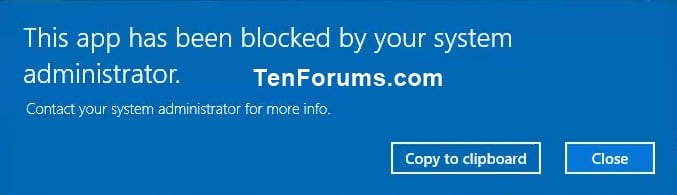
The Best Ways to Use AppLocker
If you want to get the best out of AppLocker, here are the steps to follow:
- Conduct a software inventory of the organization and define the software application edition criteria that will create the allow list
- Define the software application criteria for the deny list
- Make use of Group Policy to allocate rules to provide everyone or a specific individual in the organization access to applications
- Test rules validation before sending them for organizational deployment
- Enable Event Logging to audit activities on the system
Features of AppLocker
Here are some of the top features of AppLocker:
- Different types of rules that you can use: Executable Rules, Script Rules, Windows Installer Rules, and DLL Rules
- Allows to audit operations (individually) that will occur after AppLocker policies are implemented
- Supports exception-based rules that allow specific software applications to run parallel to general policies
- Covers all primary Windows operating system editions and above
- Provides application control functionality for desktop, laptop, and server systems.
Review of AppLocker
AppLocker is an excellent security feature that operates exceptionally well when configured appropriately, and it is especially applicable in large organizations. By using the rules and regulations of this policy, it is possible to enhance the security of every Windows-based device, regardless of whether it is desktop, laptop or server.
AppLocker provides a more granular flexibility and control than the Group Policy Software Restriction Policies that it has replaced. It also makes application control and management a lot easier in the Windows environment.
Q&A
Q: How do I enable AppLocker?
A: You need to use the Group Policy Editor under Computer Configuration → Windows Settings → Security Settings → Application Control Policies.
Q: Can AppLocker block all software applications?
A: No, there are some software applications that AppLocker can’t block due to technical limitations.
Q: Can users bypass AppLocker rules?
A: No, unless users have administrative access to the computer system.
Q: Can I use AppLocker on Windows 10 Home?
A: Unfortunately, no. AppLocker only works on the Professional, Education, and Enterprise editions of Windows 10.
To sum up, the AppLocker feature is an extremely secure, flexible, easy-to-use policy that organizations can leverage to achieve better security mechanisms for their Windows operating system. By appropriately implementing the features and functionality of this policy, you ensure a higher level of security and control for your Windows-based devices. So if you have not yet started using AppLocker, you should consider doing so immediately!




